Freight invoice reconciliation in D365 F&O is one of the pending processes to improve in many companies. With Microsoft Dynamics 365 Finance and Operations we can perform it in an easy and simple way.
The Transportation Management module can be used to manage Sales Orders, Transfer Orders and Purchase Orders. And in this article we are going to see the different ways we have to reconcile the freight invoices that our transport providers send us.
The invoices can arrive automatically, with a development, through an EDI transaction. And with the standard we can load them by DMF, we can create them manually and we can also generate them from the estimate of the freight delivery note that the system makes. To generate them with this last method, from the Transportation Management module, you have to go to the Inbound load planning workbench or Outbound load planning workbench (the one that corresponds in each case), we must select the load to which we have assigned a carrier and that we already have in “Shipped” status, access Related Information and select Freight Bill Details.
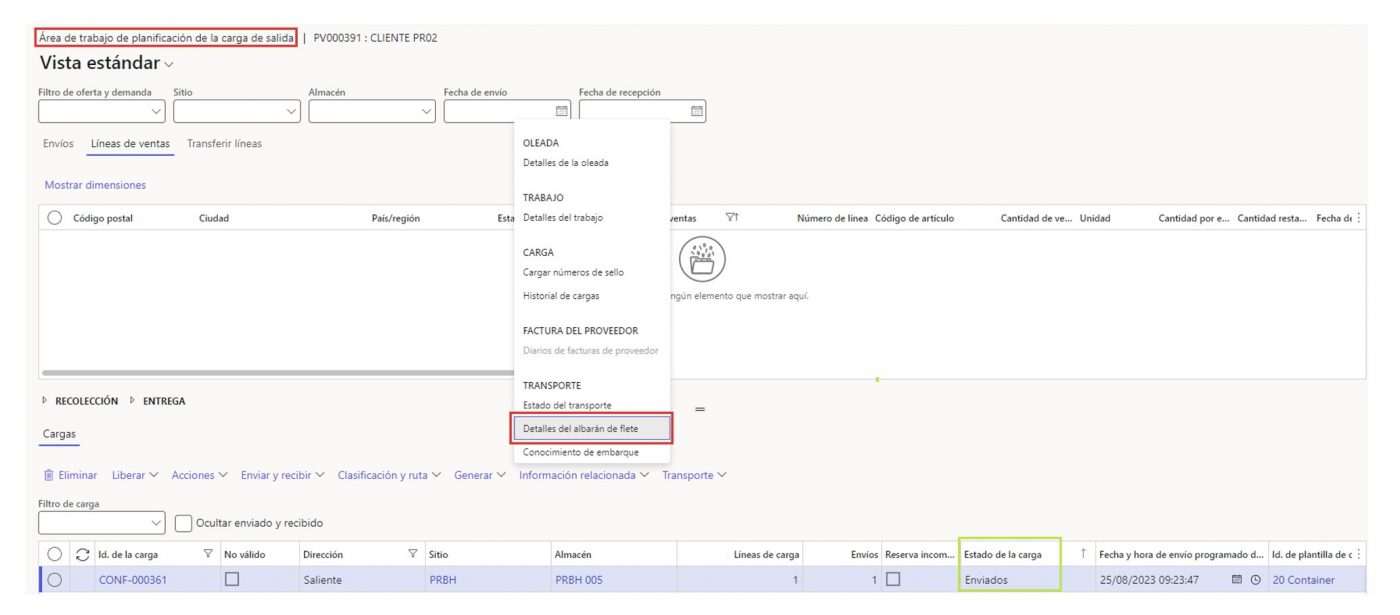
Note. You should avoid using the Load Planning Workbench page, as it will be discontinued in update 10.0.39. Instead, we will use Outbound Load Planning Workbench and Inbound Load Planning Workbench, as these new pages provide significantly improved performance. We can access these pages from the TMS module, or from Warehouse Management > Loads. .
When opening the Freight Bill Details page we will see the freight bill, which represents the estimated cost that D365F&O has calculated for shipping this load with the carrier we have chosen. We have to click on the button at the top Generate freight bill invoice, and in the process that opens, assign an invoice number and Accept.
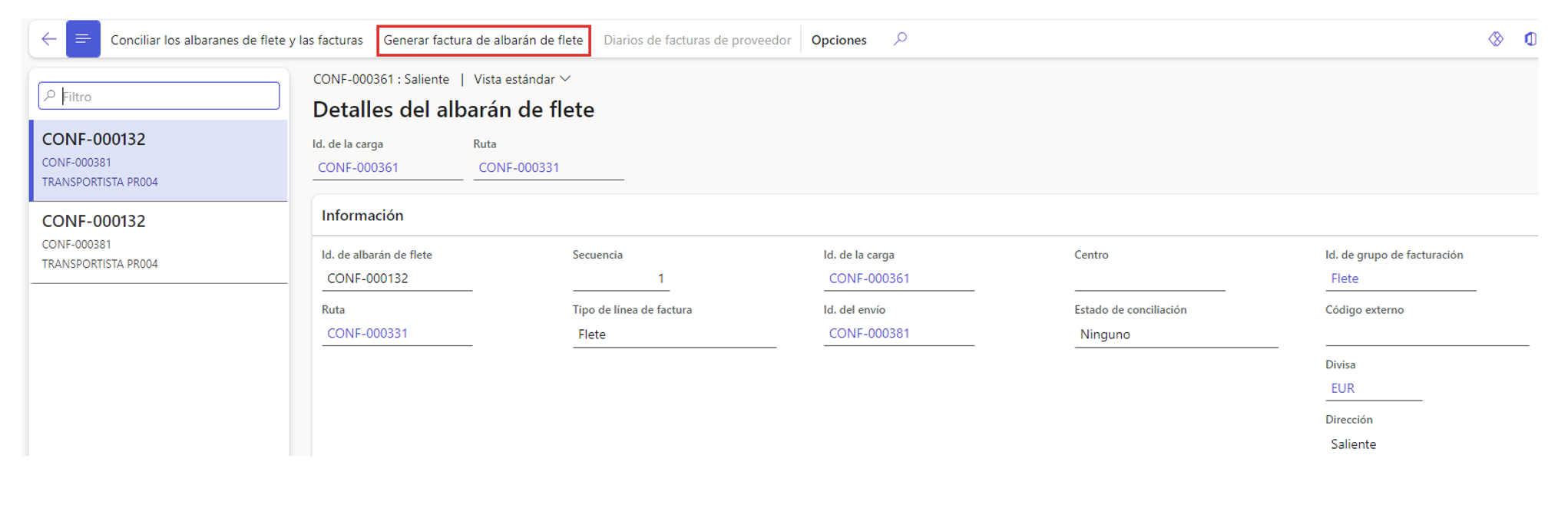
In this way, the invoice is generated using the freight bill as a base. If the amounts that the transport provider has sent us do not match the estimates, we can modify them in the form at the bottom of the screen, by clicking on the edit button, and entering the amounts that appear on the supplier’s invoice. If we are going to perform the freight reconciliation automatically, we have to click on the edit button, and place the check ü in the checkbox The invoice is ready for automatic reconciliation.
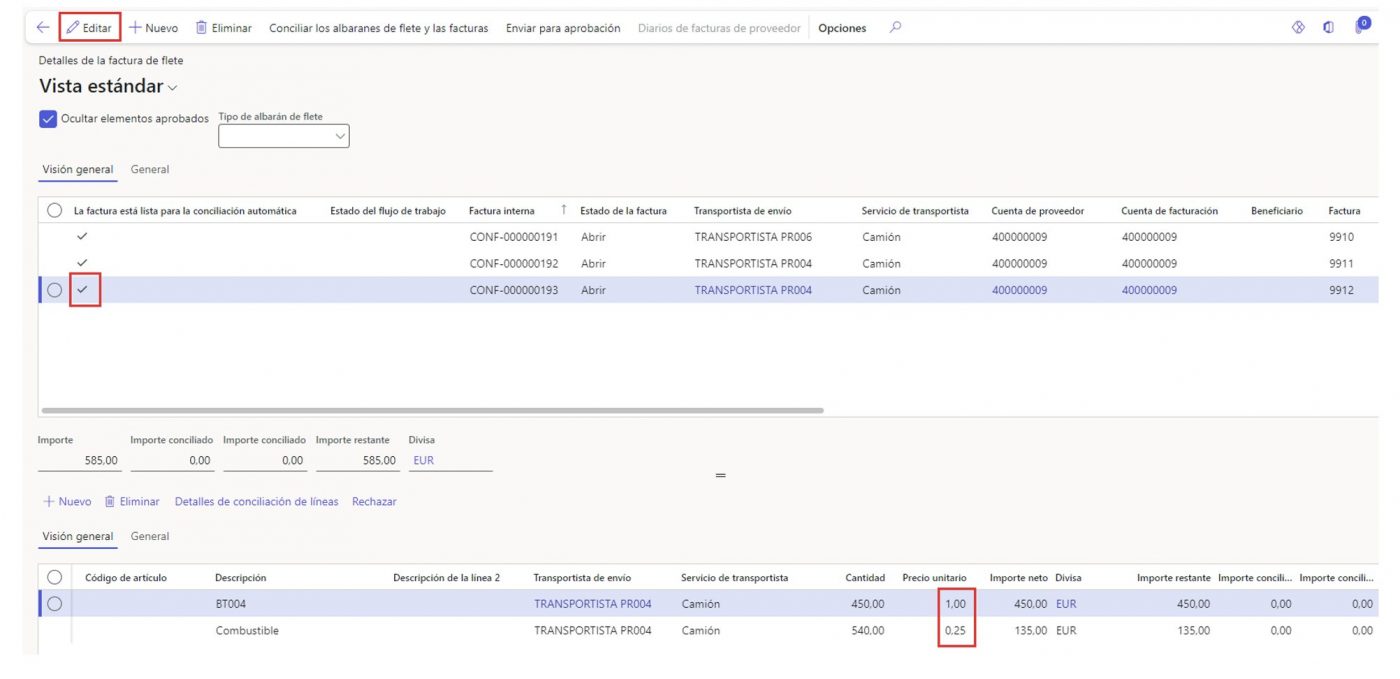
Once the invoice is created with the amounts that our logistics provider wants to charge us, we can proceed to do the reconciliation. We can do it in two ways: manual or automatic.
MANUAL RECONCILIATION.
We select the invoice that we want to reconcile and go to the Match freight bills and invoices page.
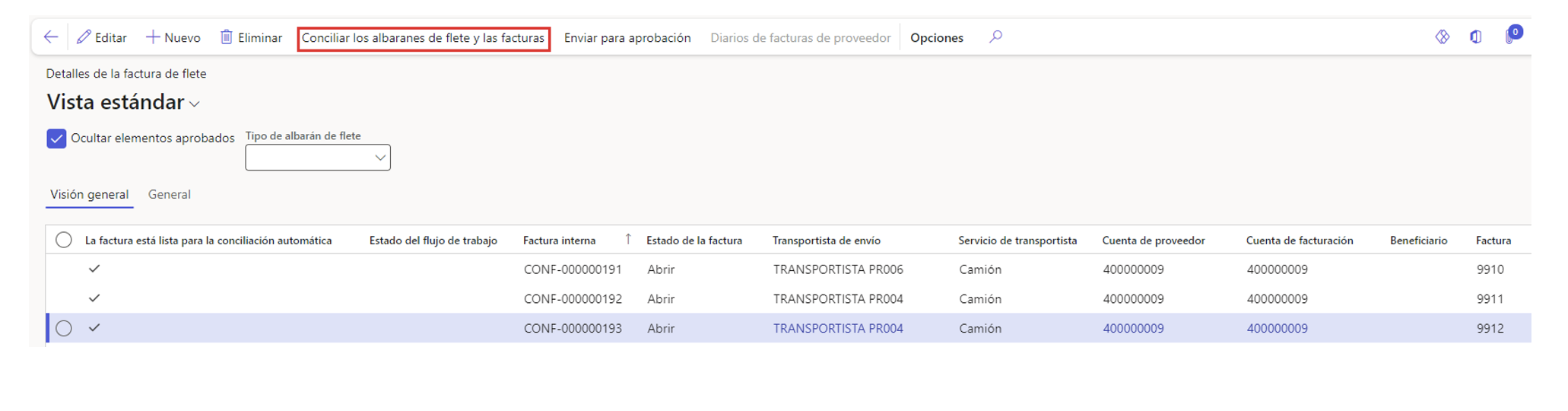
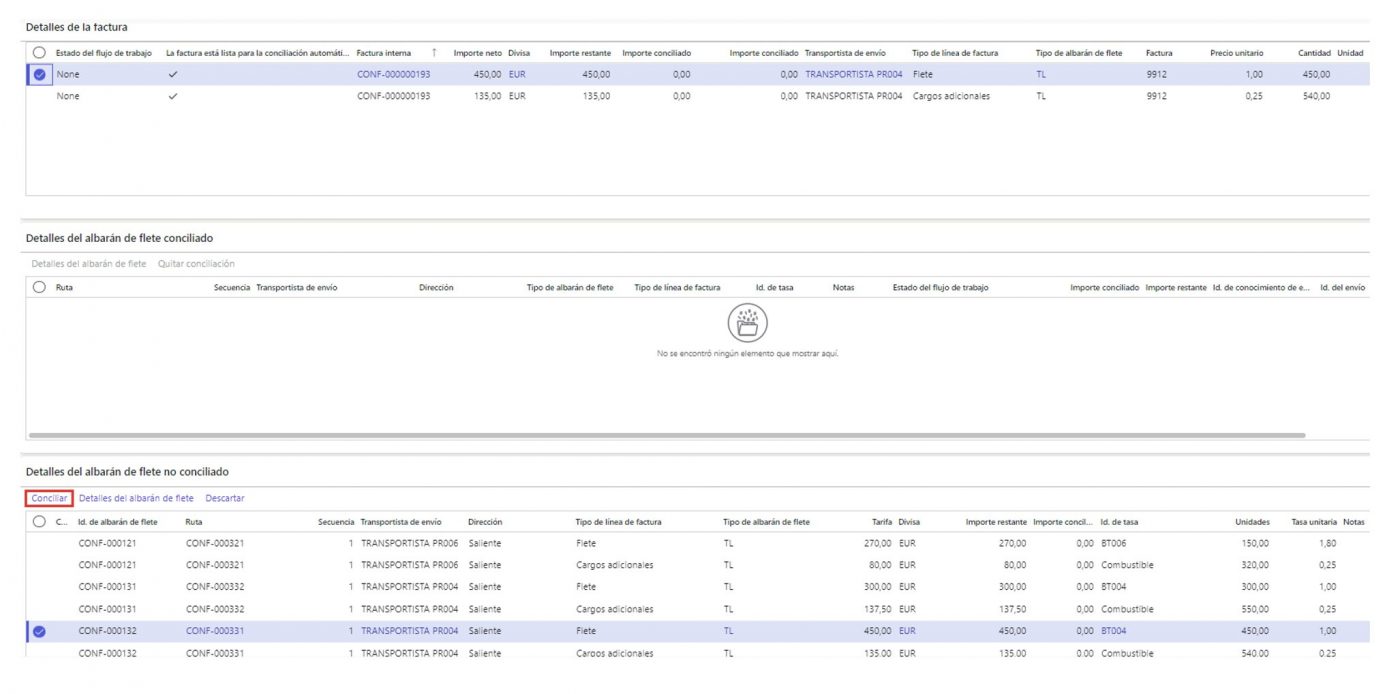
Now, if in the form above “Invoice details” we select the line that we just reconciled, we can see how a new line has been created in the form in the middle “Matched freight bill details”.
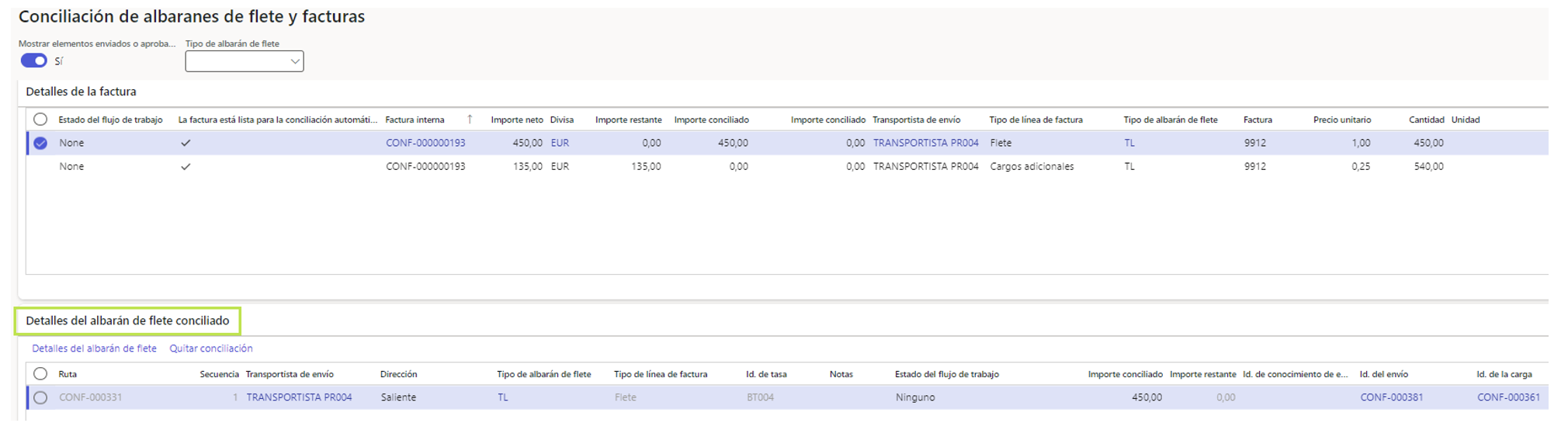
We have to repeat the same process with the rest of the invoice lines, usually they will be additional charges such as fuel, special transport, refrigerated truck etc.
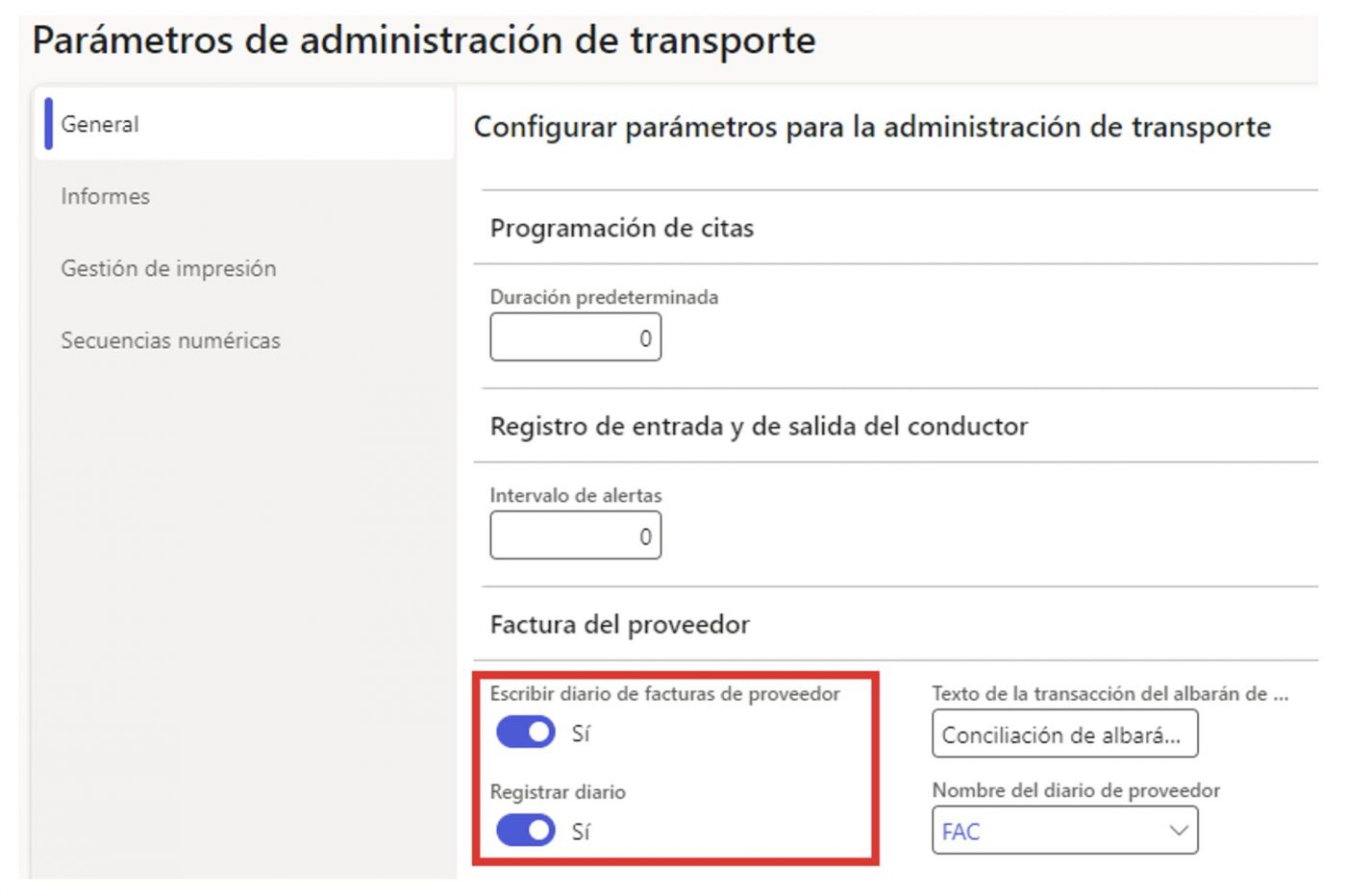
Nota. Note. If we set YES in the parameter “Write vendor invoice journal”, once we approve (both manually and automatically) the invoice, a vendor invoice journal will be created. If we set YES in the parameter “Post journal”, the journal will be automatically registered.
Once the manual reconciliation of all the invoice lines is done, we only have to approve it. To do this, we have to click on the button in the top menu Submit for approval. If the amounts of the supplier’s invoice match those of the freight bill, a vendor invoice journal is created and/or registered (depending on how we have parameterized it) and the process is finished.
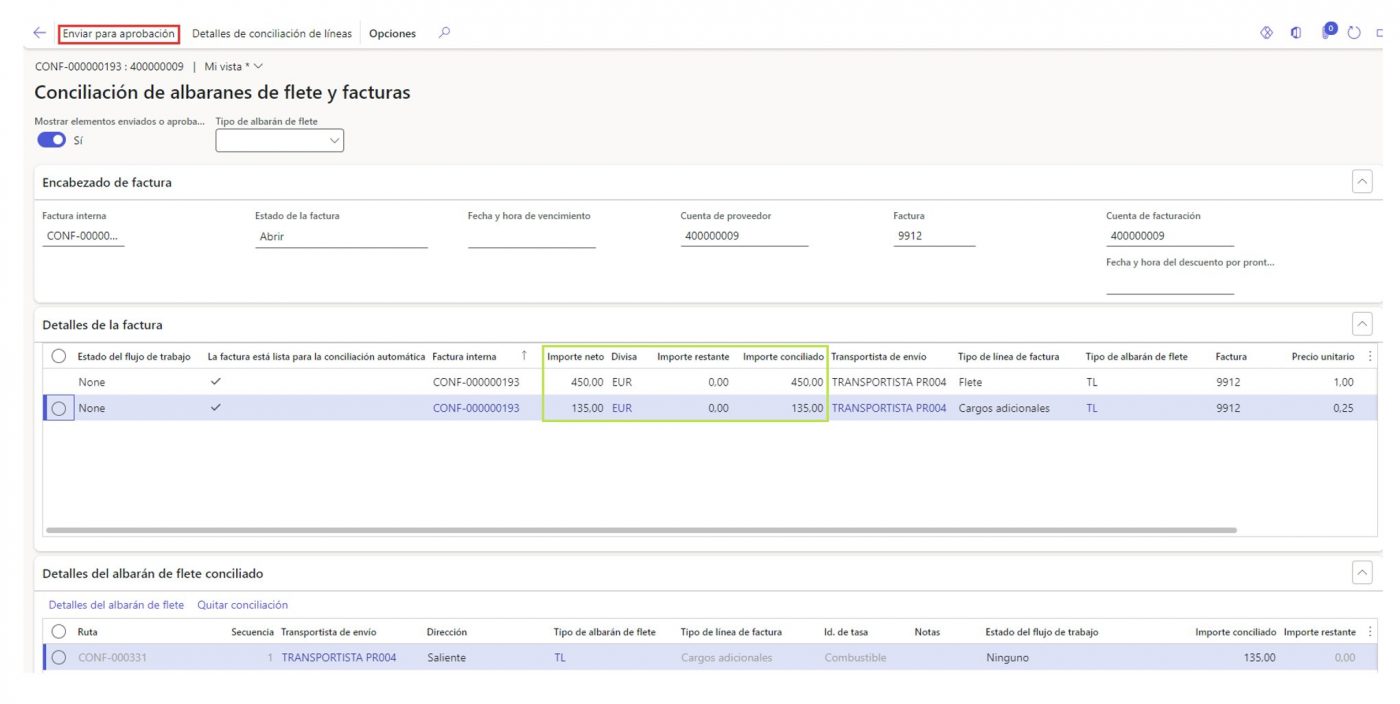
If the amount of any invoice line does not match, you have to select the “Reconciliation reason code” to justify the difference between the freight bill and the supplier’s invoice.
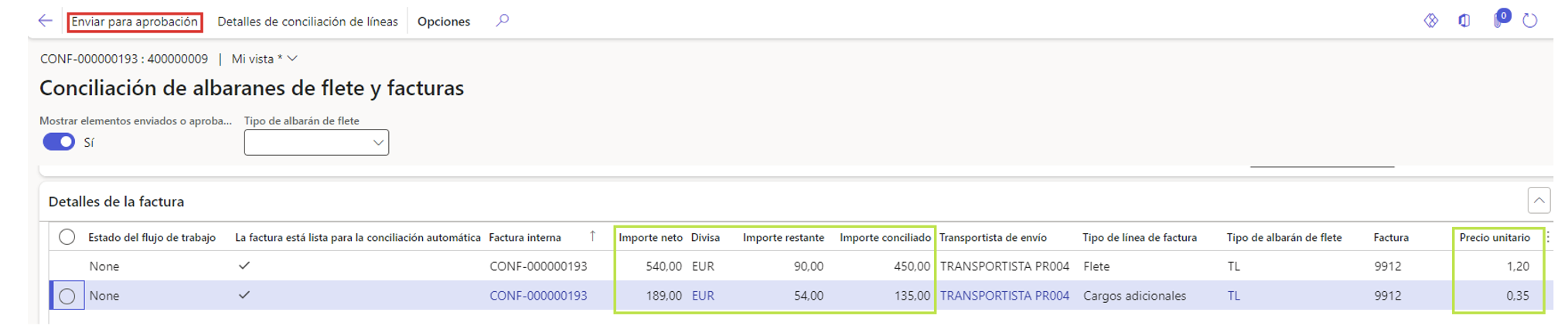
In this way, if we approve the amounts, a vendor invoice journal is created and/or registered (depending on how we have parameterized it) and the process is completed. If we do not approve them, the invoice will not be paid to the supplier.
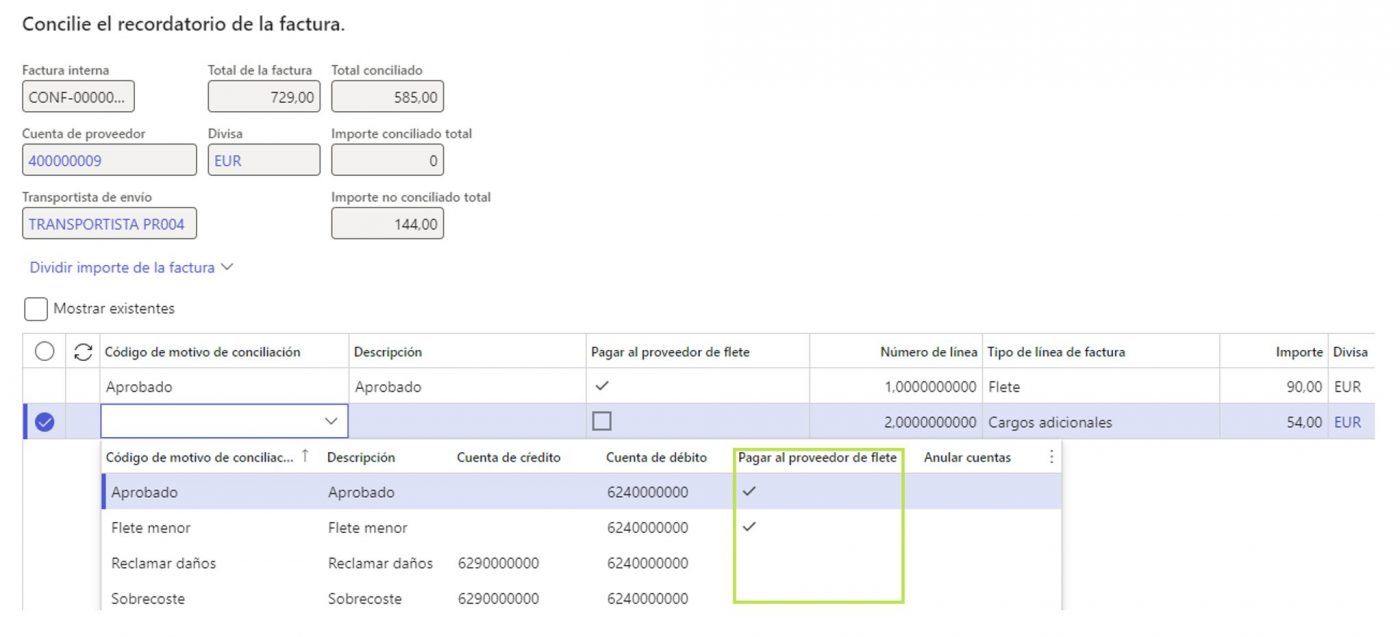
Note. We configure the reconciliation reasons beforehand in the Transportation Management module. Only the lines that have a reconciliation reason selected with the column “Pay the freight vendor” configured in YES will be paid.
AUTOMATIC RECONCILIATION.
From the Transportation Management module, we have to go to the Auto match batch page.
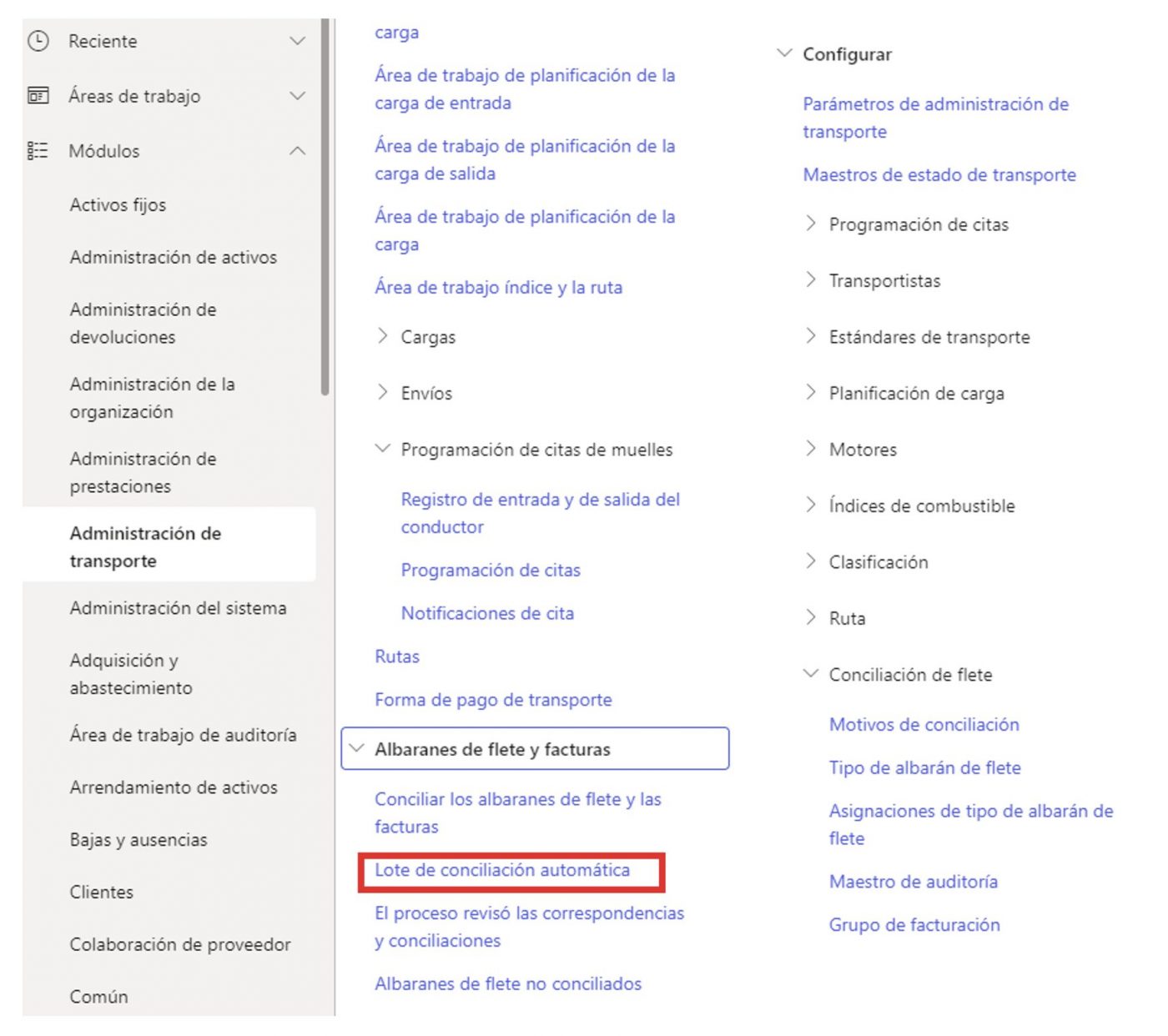
In this process we click on Accept.
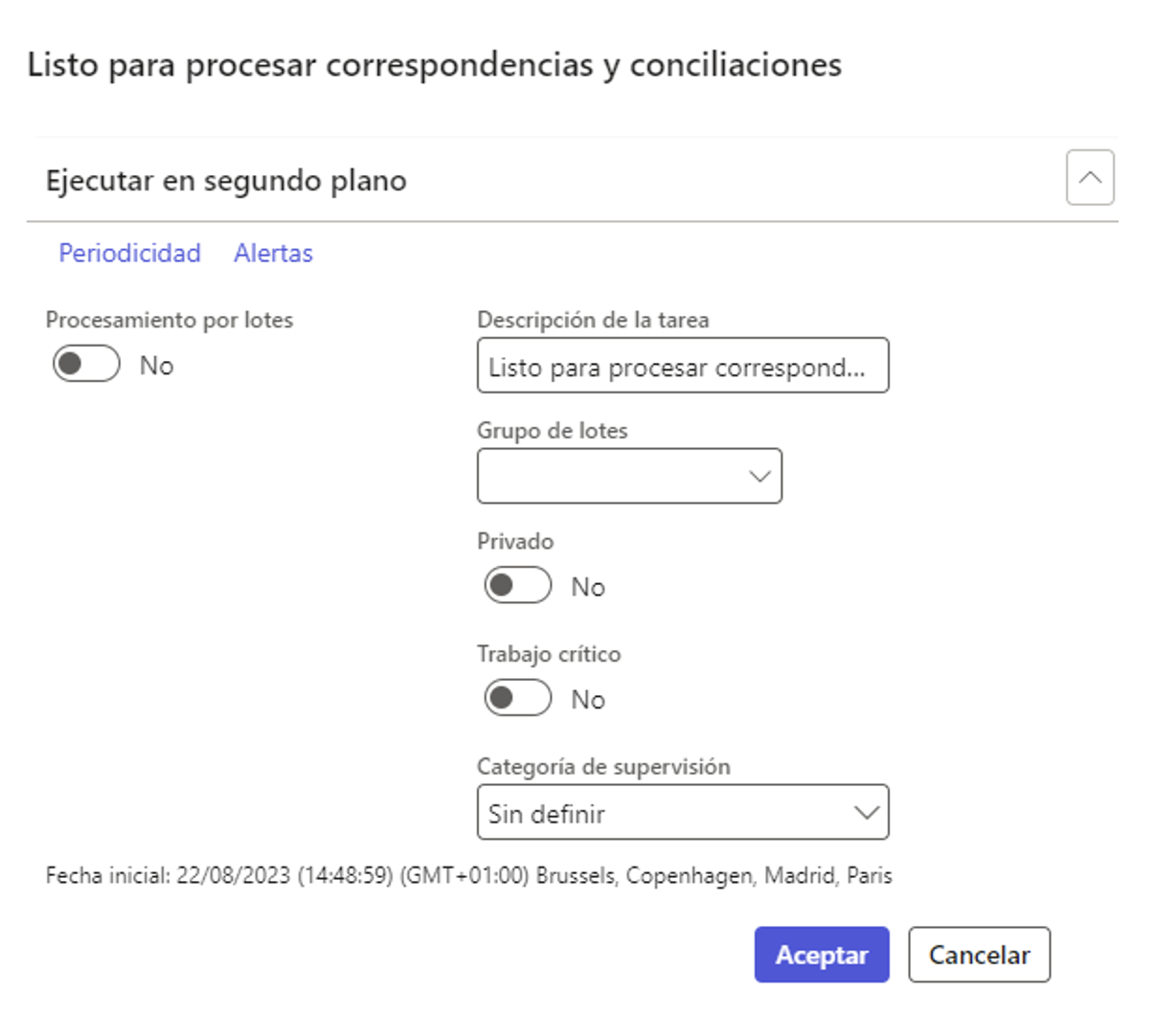
Note. The auto match batch can also be run as a periodic job.
A match reconciliation will be performed automatically of the invoice lines and the freight bills according to the parameters that we have previously configured.
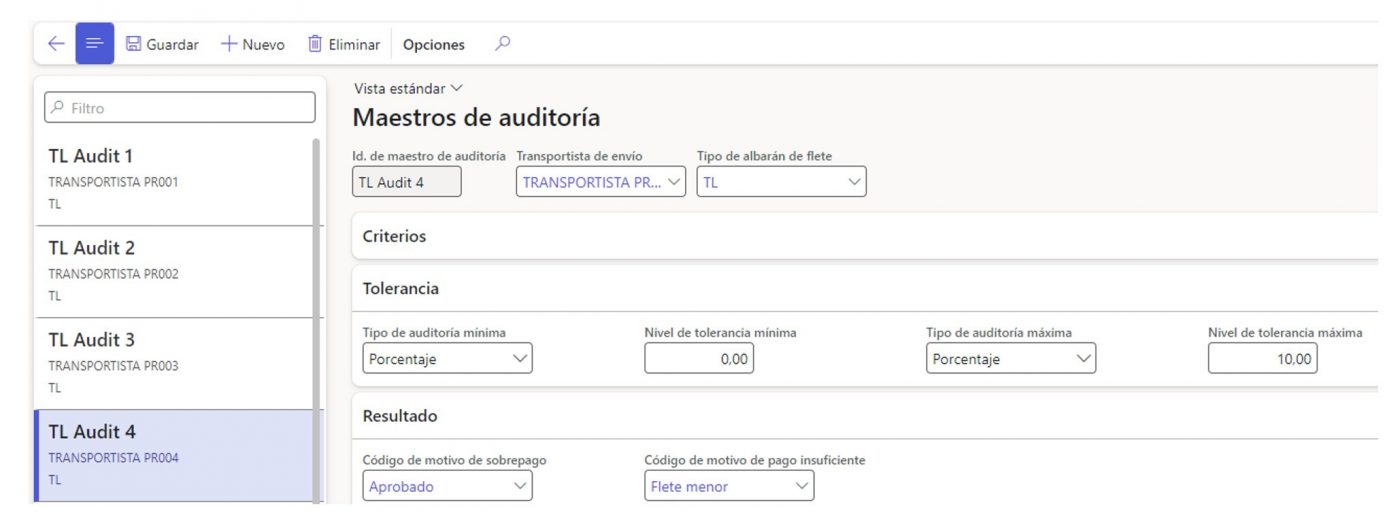
Note. In the Audit Masters we can configure the minimum and maximum tolerance level that we want to assign to each carrier when performing the automatic reconciliation. For example: if the invoice is up to 10% more expensive than our estimate in the freight bill, it will be reconciled automatically, and if the price increases by more than 10% of the estimate, it will not (it will have to be reviewed manually and approved or not).
Once the Automatic Reconciliation process is finished, we go to Transportation Management > Inquiries and reports > Freight invoice details. The invoices that meet the criteria that we have parameterized go to the “Ready to Process” status, and those that do not meet the criteria go to the “Pending Review” status.
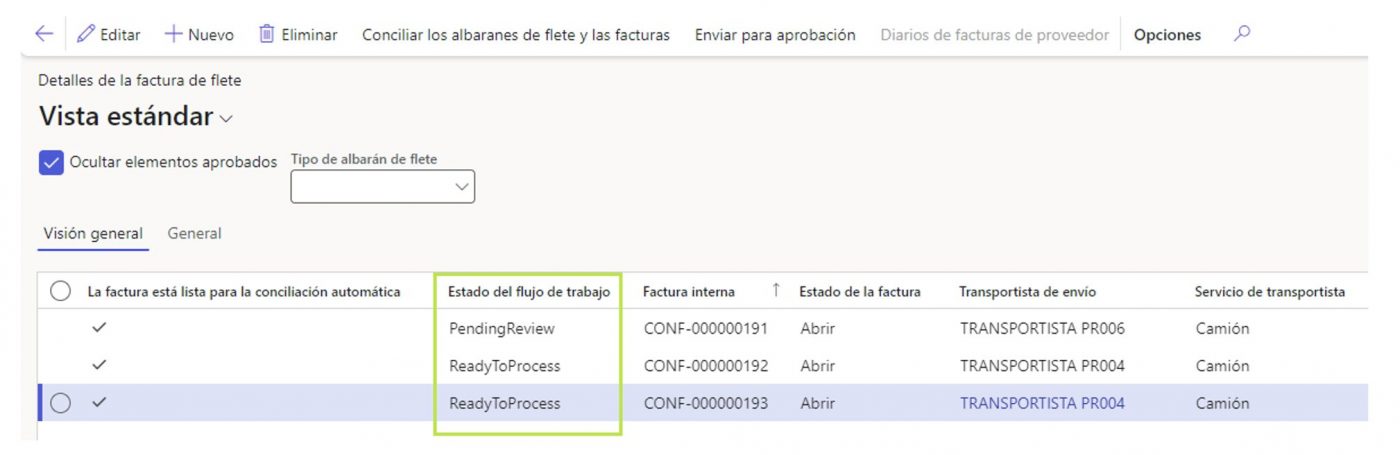
Now we only need to send the invoices for approval. This step can also be done manually or automatically.
If we do it manually, the process would be similar to the one we have seen before in the Manual Reconciliation. We have to select each invoice and click on the button in the top menu Submit for approval. If we do it automatically, we have to go to Transportation Management > Freight bills and invoices > Process reviewed matches and reconciliations), and press Accept in the form that opens.
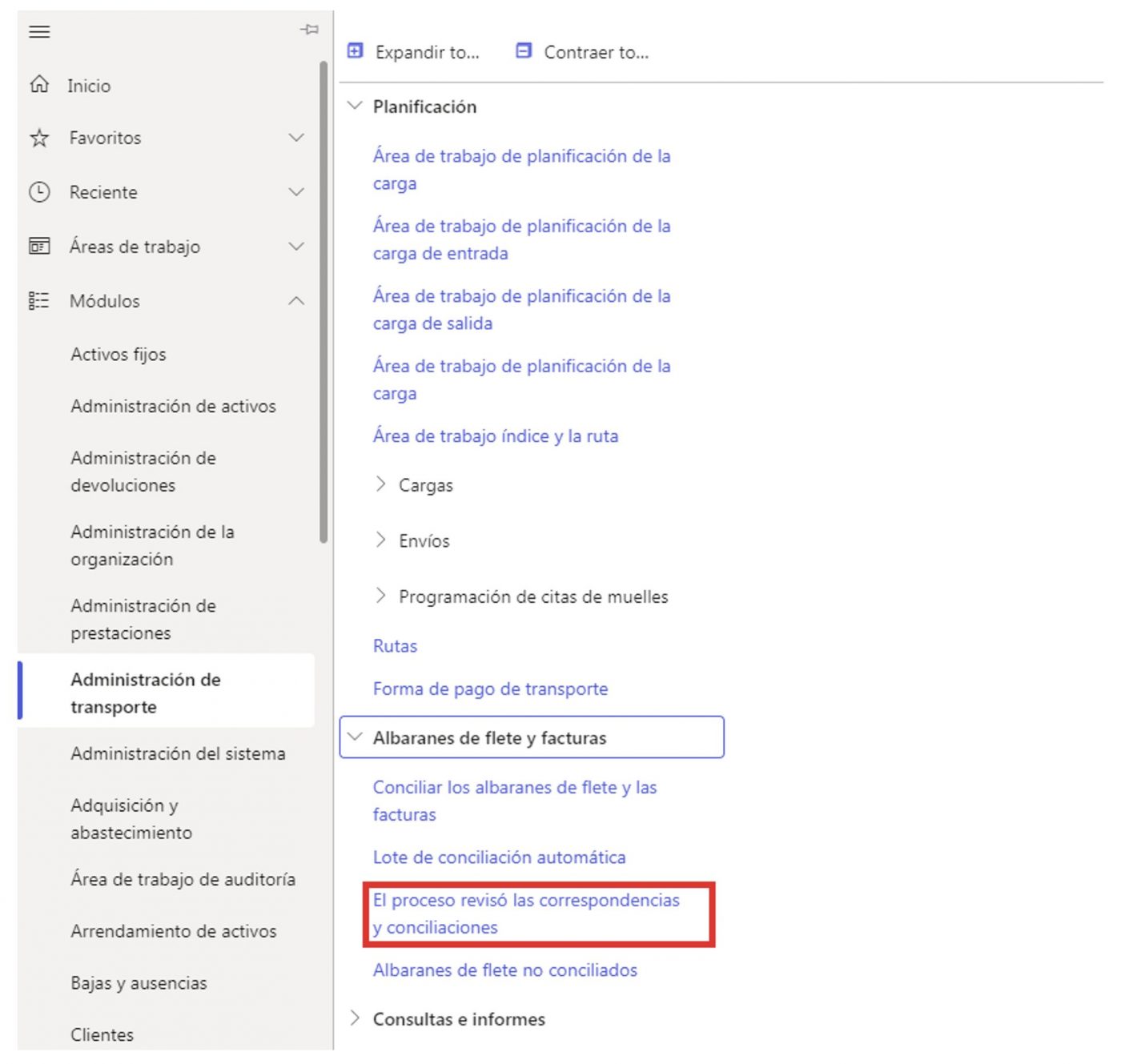
Whether we send for approval manually or automatically, we will have the following possible cases:
+The invoices with the status “Ready to Process” go to the status “Approved”, automatically a vendor invoice journal is created and/or registered (depends on how we have parameterized it, as we saw in the explanation of the manual reconciliation) and the process concludes.
+The invoices with the status “Pending Review” exceed the parameterized tolerance limits: in this case we have to finish the process manually. We select the invoice line, click on Submit for approval in the top menu, and in the form that opens we select the “Reconciliation reason code” to justify the differences between the freight bill and the supplier’s invoice (as we saw in the manual reconciliation). In this way, if we approve the amounts, a vendor invoice journal is created and/or registered automatically (it depends on how we have parameterized it) and the process is completed. If we do not approve them, the invoice will not be paid to the supplier.
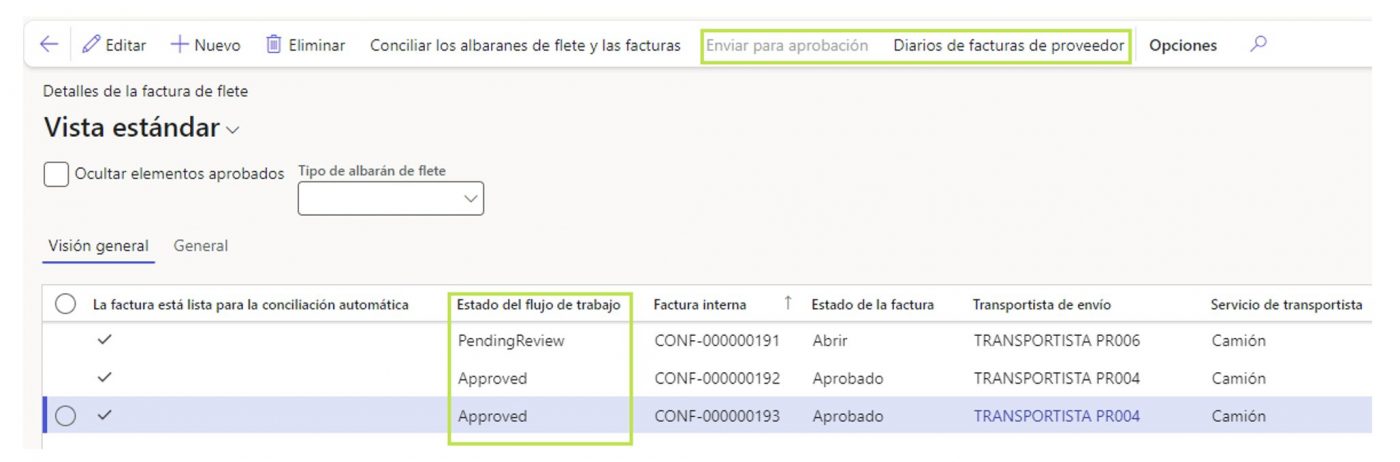
Note. If we select the invoice with the status “Approved” from our example, we observe how the Submit for approval menu is disabled, and how the Vendor invoice journals menu is enabled.
And in the following image we can see how a Vendor invoice journal has been automatically created.
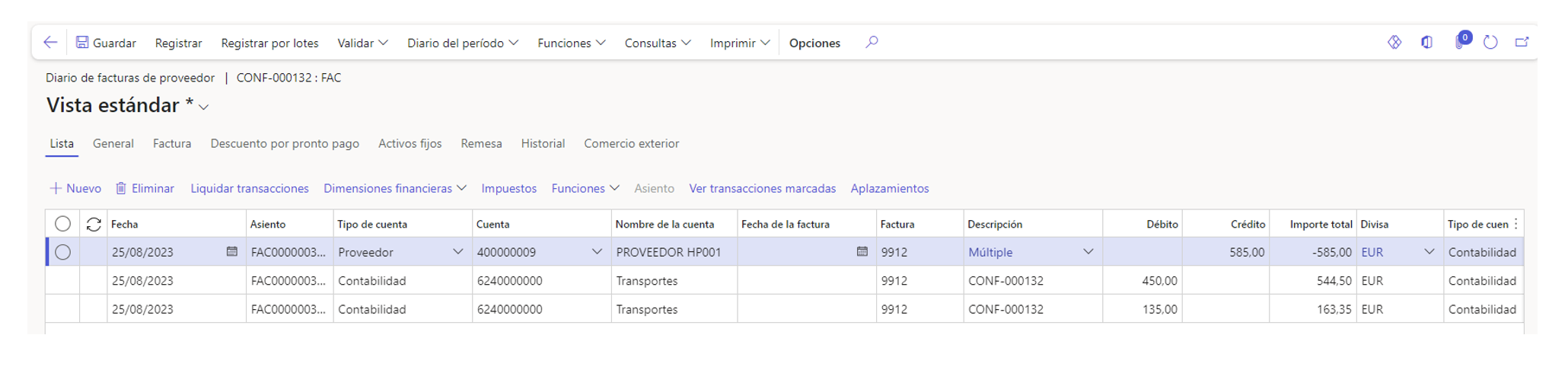
I hope this article has been useful to you. For any questions about the Transportation Management module, contact us and we will help you find the best solution.


