In this article, I would like to take a look at how to generate the official Balance Sheet report, focusing on the accounts that should appear on both the Assets and Liabilities sides. I will take as an example accounts 5523 and 5524, which are shown under heading 5. Other financial assets, within IV. Short-term investments in group companies and associates, for non-current assets, and under IV. Short-term payables to group companies and associates, under Current Liabilities.
For those of us of a certain age, from AX 3.0 to AX2012, the official reports were configured through the configuration of rows and columns of the “Financial Reports”, which just when the Management Reporter was born, were renamed to “Financial Reports (traditional)” for AX2012 R3.
Let us now look at a very simple example of how it works in traditional financial reporting. Let’s suppose we have a balance in the accounting account 5523, which, let’s remember, appears in Assets and Liabilities. Has a debit balance of 50,00€
| Account | Debit | Credit | Amount |
|---|---|---|---|
| 5523000 | 100 | 50 | 50 |
Let’s look at an example, creating only the headings of the Official Balance Sheet we are interested in, by first configuring the Assets side, selecting the “Debit/Credit” value in the “Debit/Credit” field.
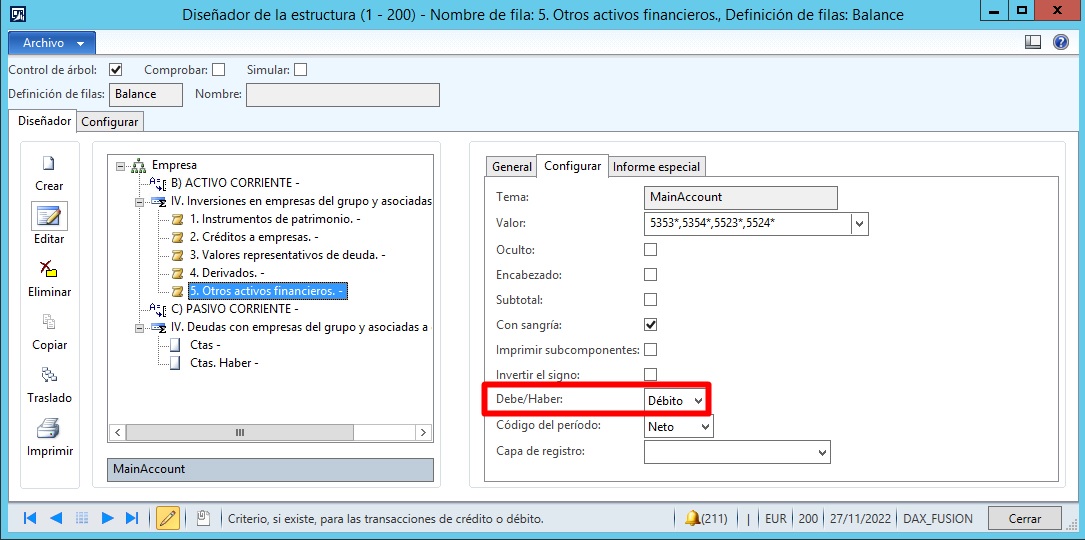
The same applies to the credit side for liabilities. In the case that there are more accounts in the caption, which must be taken into account in their full balance, two lines can be created, to separate the “Credit” balance from the rest, as can be seen in the following image:
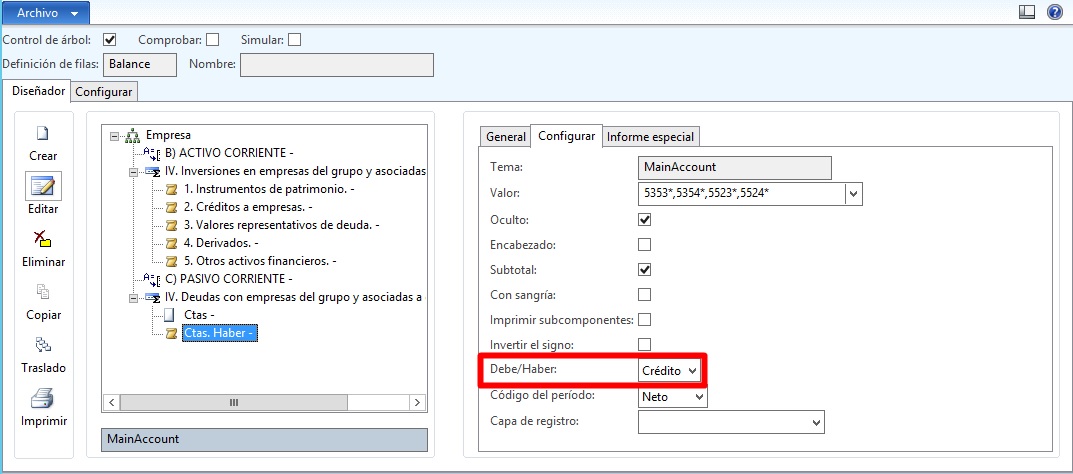
At the moment of launching the report, it takes the balance of the account showing the debit, or credit depending on how it is configured, it would be shown as follows:
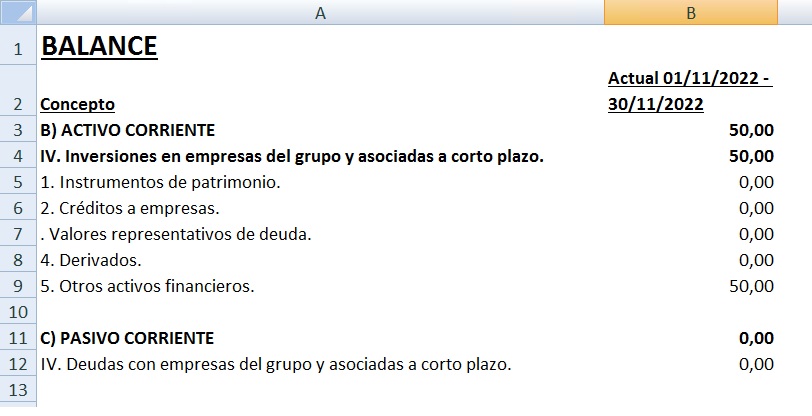
In the case of the Management Reporter, the DR and CR print control, what it will show are the debit and credit amounts respectively, it does not calculate balances, and furthermore there is no order to show it, so to show the balance, we have to do it in an artisanal way, I calculate it in a new line, and on that line I create a condition to show the balance, depending on whether it is positive or negative. Additionally for the liabilities, in order not to see the amounts in negative, I create another line to change the sign, notice that for the rest of the accounts, I mark the “C” (the sign of the account will be inverted) but this is not valid for rows of calculation type.
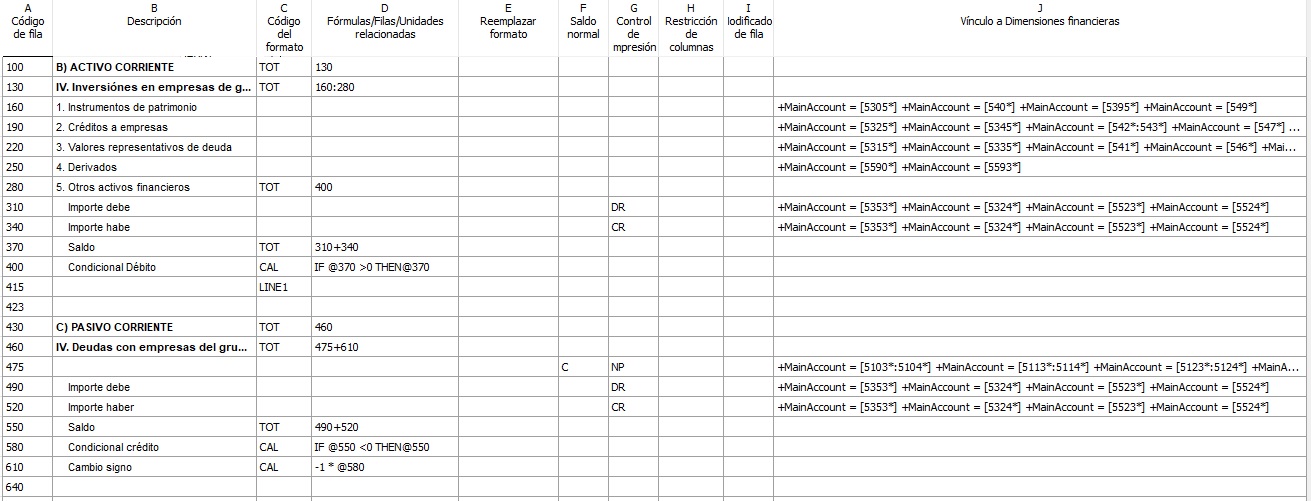
As can be seen in the image below, the balance, being a debtor, is shown on the Assets side, leaving the Liabilities side blank.
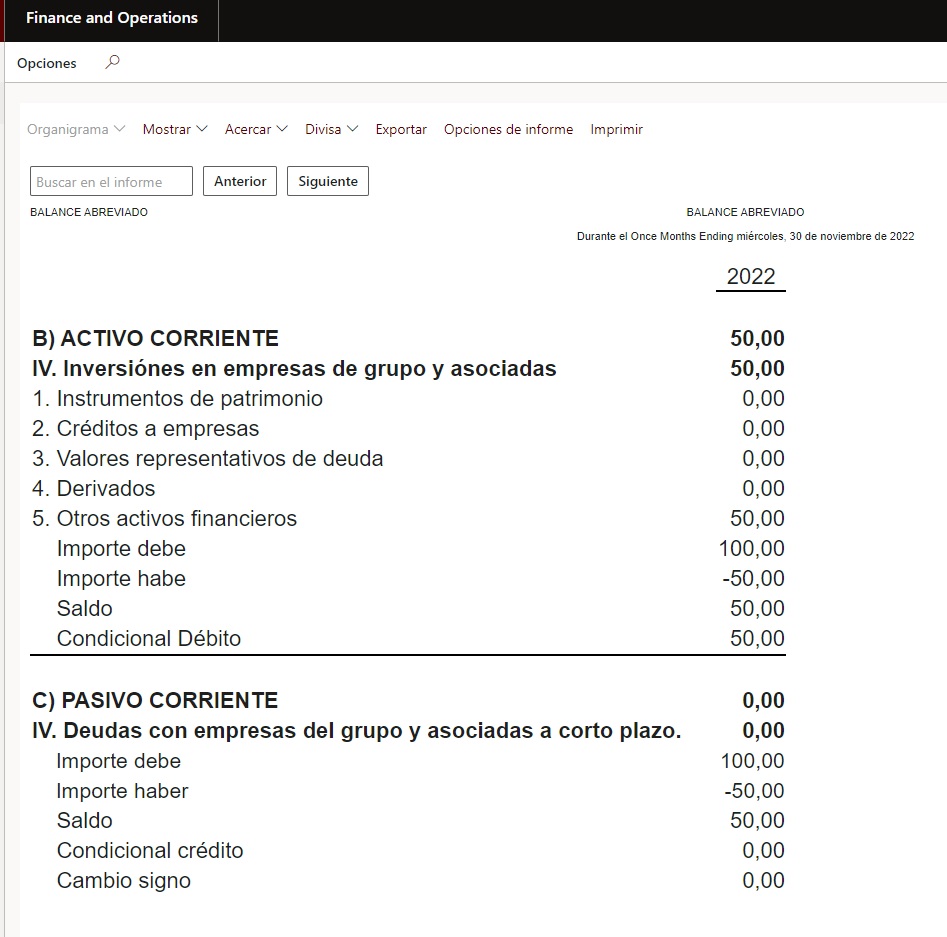
The only thing left to do would be to hide the rows, so that they would not be visible in the financial report.
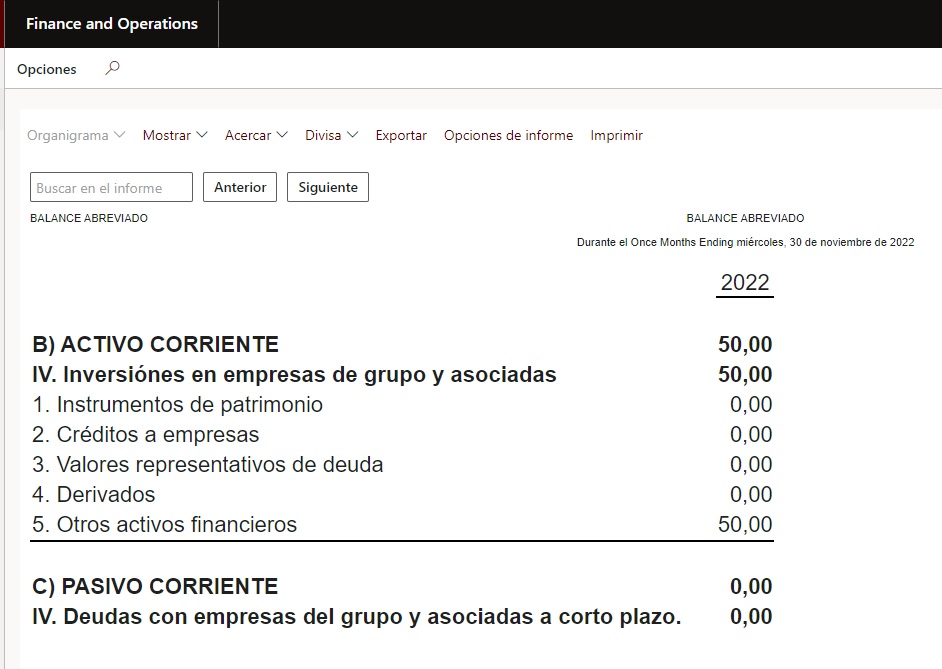
This is the way I have found to solve this problem, if you have another way to do the same, don’t hesitate to post it in the comments. See you next time.




