In my last article I showed you how, based on my experience, to automatically create a project library in Buisness Process Modeler. During the days I was writing that article I had to modify the library I created. Because of that I am going to show you how to modify your libraries if the project requires it.
A BPM must be modified in two main occasions
• The first one is to add one or several tasks to our project, the other one is to add a whole subgroup.
• We will also see other types of changes that can be made during this article..
If we only want to add one task, the easiest way is to do it manually. This process is very simple, but I will still show you how to do it.
In the General Ledger group, in the Currencies subgroup we only have the process that allows us to set up the split in the accounting.

To this subgroup we want to add a process to configure the currency exchange rate providers. To do this process we must select the subgroup or group to which we want to link it, then click on “Add process”, a panel will appear in which we must choose whether to add the task as a child or as a sibling. In this case, as we have selected the task 1.4.1. we will add it as a sibling.
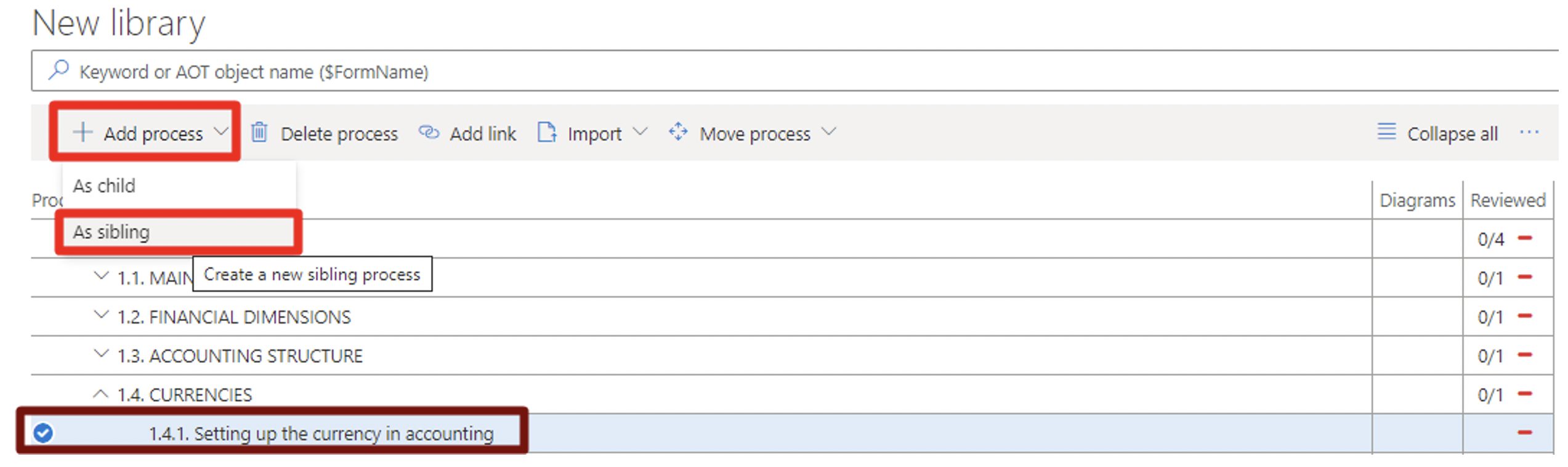
Once we have added it, on the right hand side of our screen we can modify the name, description and other characteristics. To change these, just click on Edit:
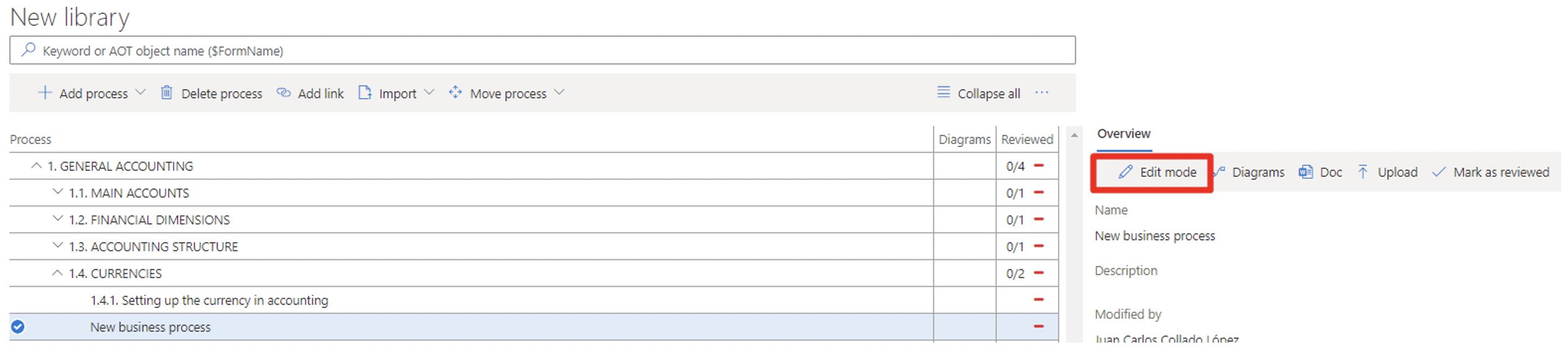
And make the corresponding changes:
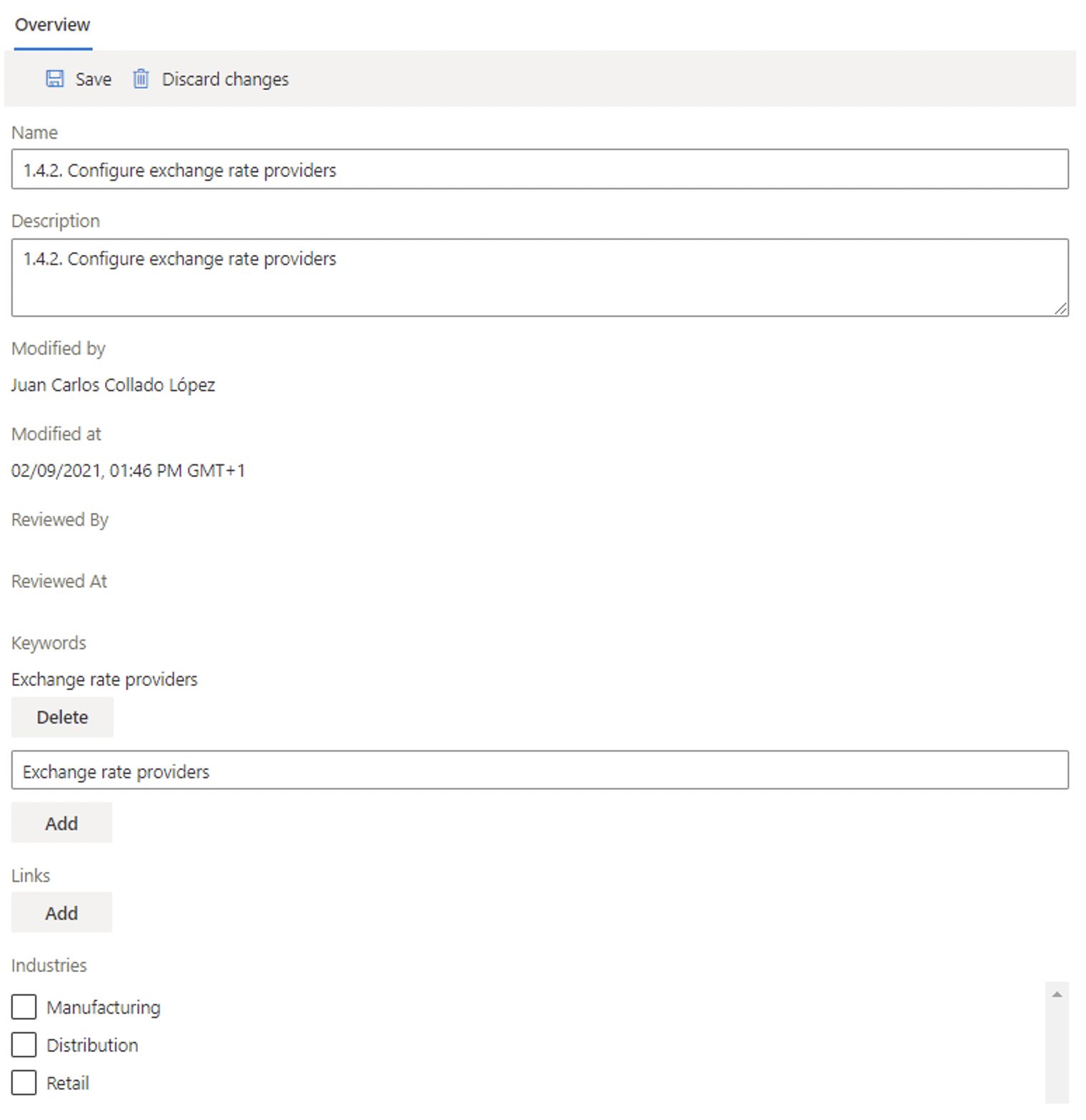
Save the changes and the new task is now available.

If we have made a mistake loading the new task and we want to move it up or down, it is very easy too. Just select the task and go to the action panel, click on Move process and either Move up or Move down:
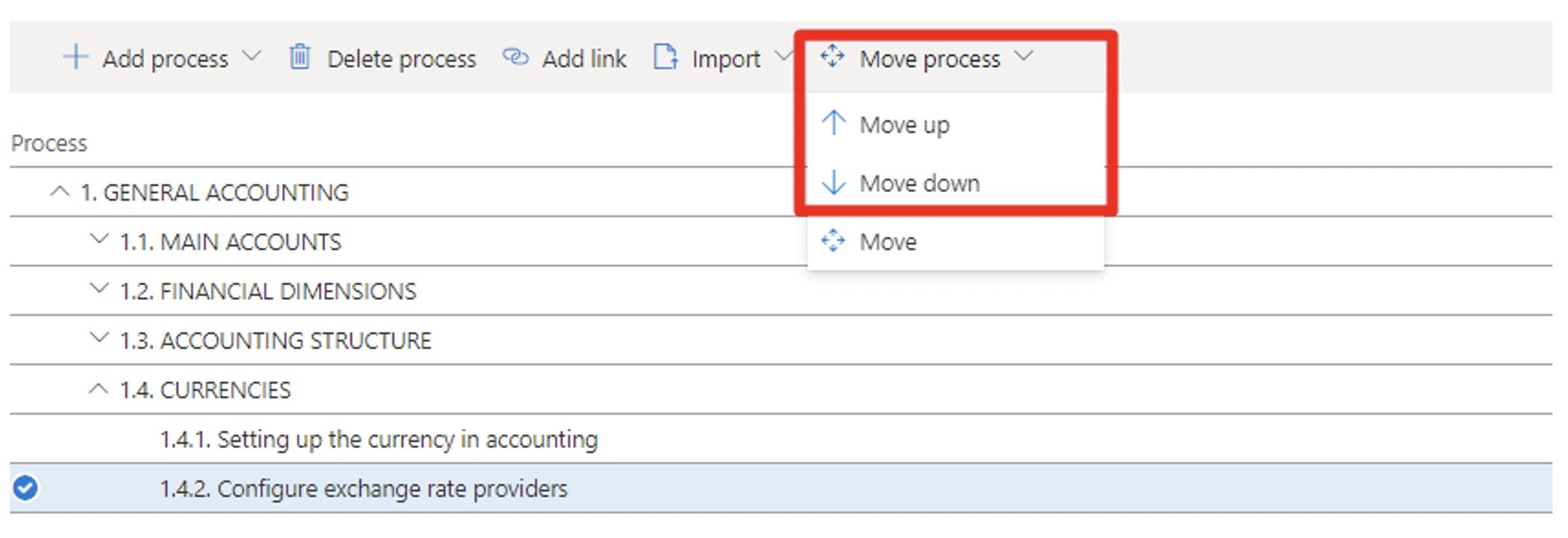
If you want to move it much higher or much lower, it is advisable to click on Move:
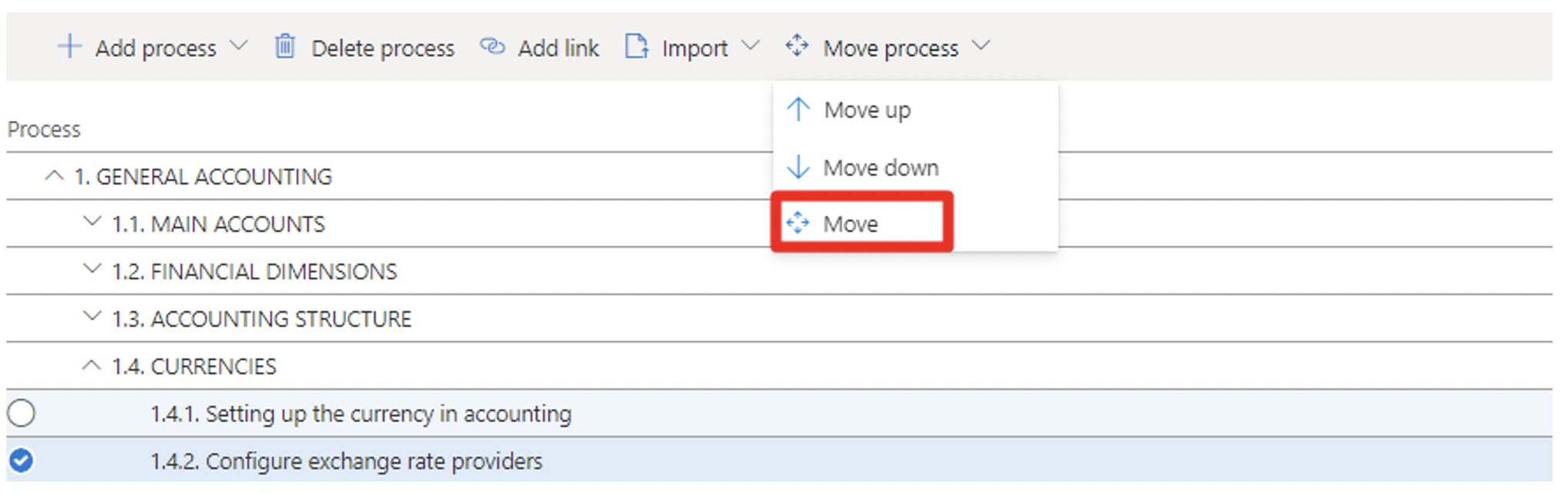
This allows us to move it to any group or subgroup in our library. When we click on Move it allows us to select the destination and choose whether we want to move as a child or as a sibling:
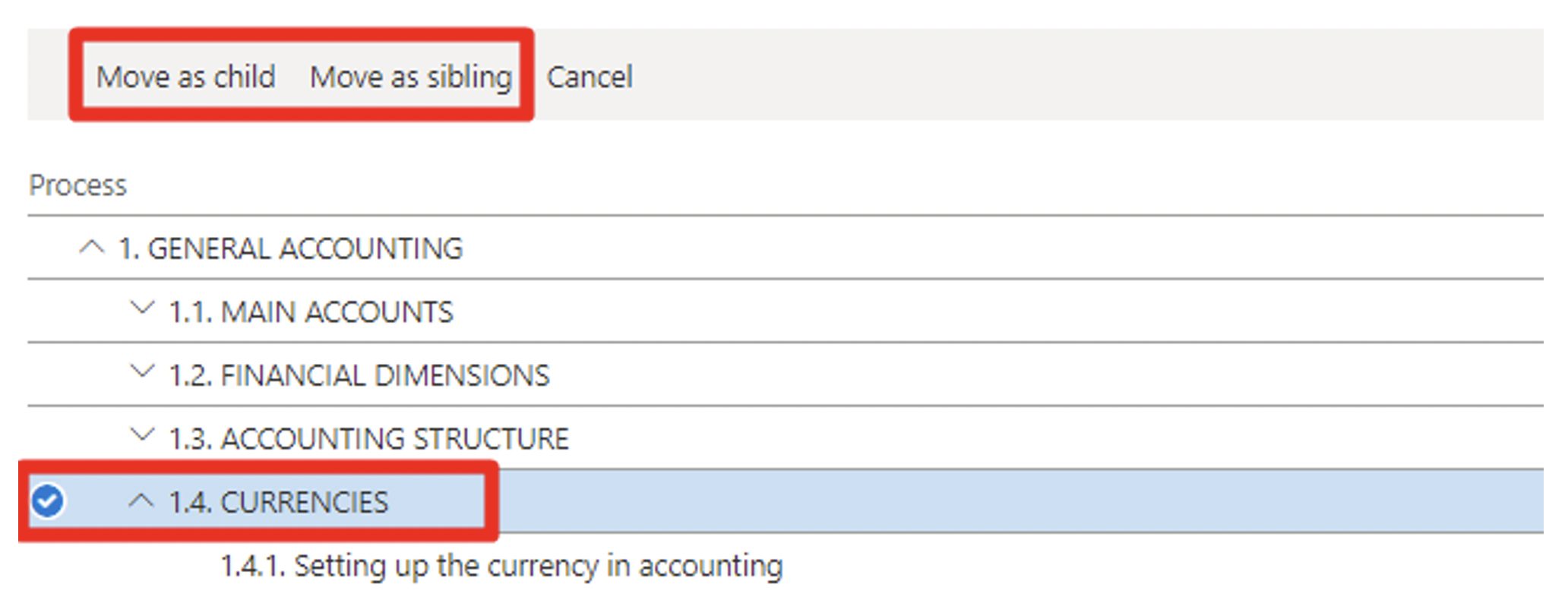
If we have to add a subgroup and the tasks that hang from it, the easiest way is to create it through a new library, as we explained in the previous article. To do so, we will create the template in Excel in the same way as in the first article, as follows:

Once the template is ready, we go back to the BPM, where we load the template as a new library. To do that, click on Import from Excel:
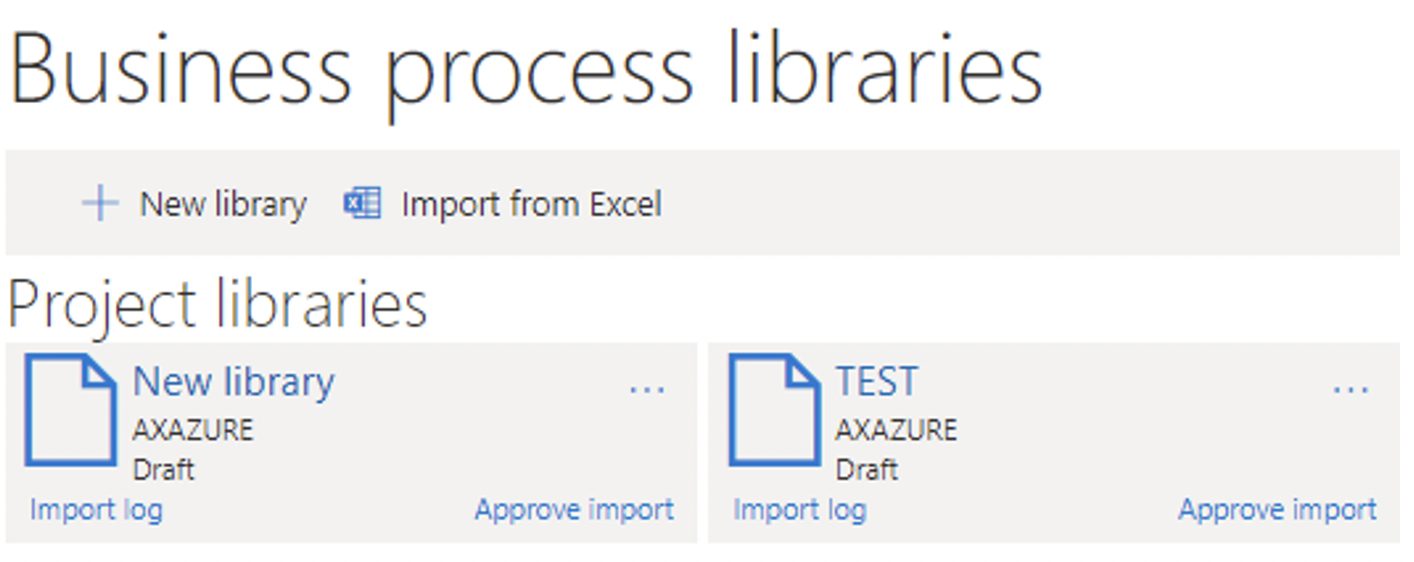
And fill in the pop-up window, where we will upload the file:
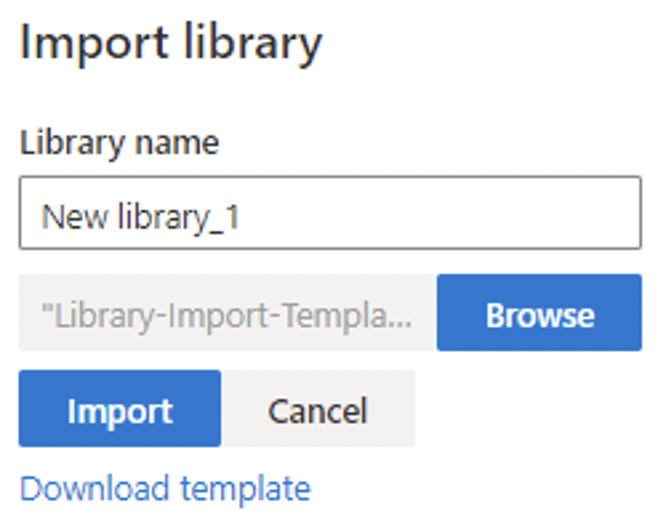
The new library is now available in our BPM:
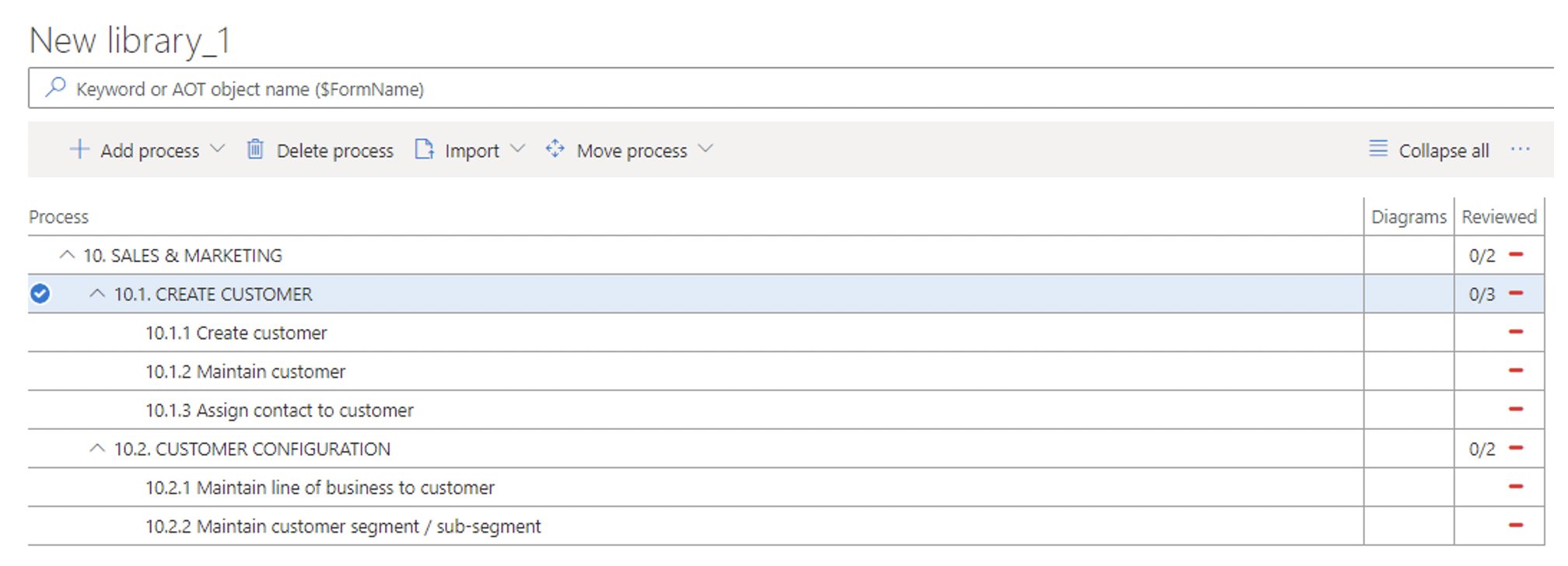
Now, to attach it to the main library is very simple. We must go back to the main library and click on Import on the group on which we want to insert it, either as a child or as a sibling:
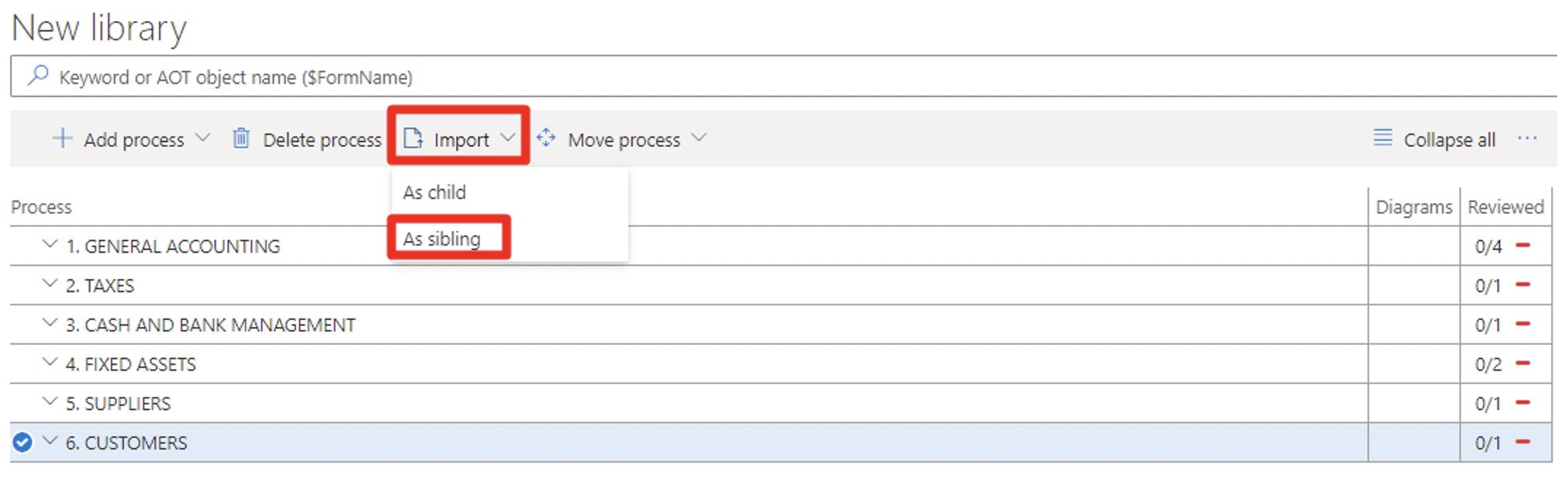
Once this process is done, we must select the library we want:
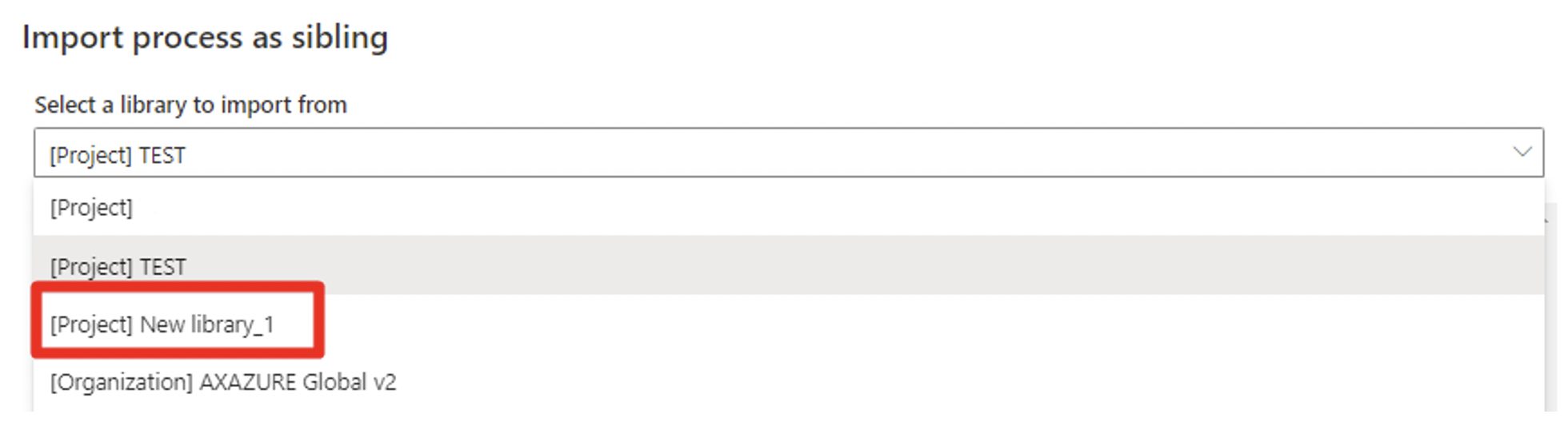
Once this is done, our library is complete!

I hope you have found it useful again and that you will complete your project libraries in the most productive way possible.
See you soon for more articles!


